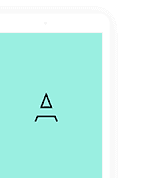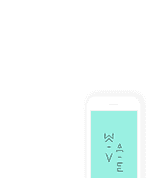How to make payment via Paytm QR Scan?

Written by
Luisa Woodfine
Updated over a week ago
Steps to Add Funds using Paytm QR Scan:-
- Kindly refer this guide to know How to Add Funds into your USD Balance.
- Just Select/Click "Paytm" option as your payment processor.
Note: You will Pay in INR equivalent + GST Tax. - It will take you to a secure Paytm payment page, which will guide you further.
- Pay with Paytm Wallet or Scan the QR Code via Paytm App, upon successful payment;
- Submit Transaction Details [ORDER ID & AMOUNT] to Automatically Process the Payment.
- In case you missed submitting the order id, you can find and open your past invoice pay link at https://app.cpidroid.com/user/payments
Note: These steps apply similarly to all our SmartXaaS Network Websites
Troubleshooting Paytm Issues:
- If you missed to submit Order ID & aborted mid-way, you can go to your dashboard or add funds page to see your pending invoices and just hit "Pay Now" button and complete the step of submitting Order ID.
- If you missed to note down your Order ID, then you may have to check your Paytm app to find it or contact paytm or tell us as many details as you can so that we can verify your payment.
- For your ref: This is how it looks at our end (check below). kindly share as many relevant details so that we can verify your payment in case you don't know your order id:-
Screenshot (part 1):
Screenshot (part 2):
Bonus. Sketch is small bonus that has some of the theme. Front's Sketch file comes with all demo pages design only. Front is not only for developers but also for designers.
Was this article helpful?
1 out of 1 found this helpful
Related articles
- How to Add Funds into your USD Balance?
- How to Generate or Download Invoices?
- Can I get a Refund?
- Payment Terms:
- How to make Payment in Cryptocurrency such as Bitcoin (BTC)?
- How to make payment via Paytm QR Scan?
- How to make payment via Payoneer?
- Troubleshooting Payment Transaction Issues
- Understanding TDS & GST for Indian Customers